


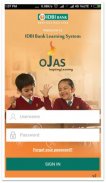
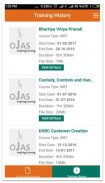
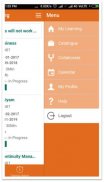
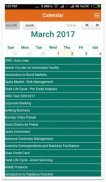
OJAS-IDBI Bank Learning System

Deskripsi OJAS-IDBI Bank Learning System
OJAS mobile app is an integrated platform for e learning including, e-learning modules and video lectures, for just in time access to training material and knowledge evaluation.
The key components of OJAS app are as follows:
• Web based online modules (SCORM Compliant): Vast library of e learning modules on various aspects of banking for anytime, anywhere learning are some of the key features of the app.
• Video Lectures: The app provide access to video lectures of Subject Matter Experts covering various topics on banking which provides higher rate of knowledge retention.
• Collaboration: Communication Tool for closed group for deliberating on specific topics within the group
Benefits of OJAS:
• Anytime, anywhere learning designed to fit the needs of everyone.
• The app is having synchronization with LMS.E learning modules allotted in mandatory certification can be completed by using the app Learning through OJAS app is also self-directed, allowing you to choose the course of your choice from the catalogue for self-learning and knowledge enrichment even in cross functional areas and the content can be viewed with repeat, pause and rewind options for the better retention.
Accessing OJAS
Essentials required to access OJAS mobile app.
• Internet should be active for the user to successfully login.
• Either AD Authentication / LMS credentials can be used to login.
Menu screen is having following tabs:
• My Learning: Lists all the e-learning courses which are assigned to user by admin and also those self enrolled by the user.
Active Assignment
Course assigned /enrolled and to be completed by the user is visible here. User can download the data either using Wi-Fi / Data services. Download button will be visible when the course is accessed for the first time by clicking view details. While downloading the course if an error occurs then user will be prompted to download the course once again. This page also displays the details of the course like status, time, and assessment score etc. Mobile should have adequate space to download the course files.
Launch button will be visible once the course is successfully downloaded. User can then access and complete the training content of e-learning courses through the Mobile app. However, users need to login to OJAS in desktop for accessing assessment. On successful completion of assessment using desktop, the same will be updated in mobile app also by syncing with OJAS if internet is active in the mobile handset. If a user wants to switch from mobile app to desktop OJAS while going through the course the same can be done by exiting the course in mobile and logging into the desktop version. The course will start from where it was discontinued in app and the vice versa is also possible i.e. course content status of desktop version gets updated in app also.
Delete Content button can be used to free mobile space.
Training History
Details of successfully completed courses will be available in this section.
Clicking on View Details button in training history will provide the details of the completed course.
• Catalogue: Lists all the e-learning modules which you can choose for learning. Provision to search for course is provided through search threads or by clicking on filter icon. To self enroll for the selected course you have to tap/click on the Enroll button, thereafter the said course will appear in My Learning - Active Assignment
• Collaborate: Users can chat within the group assigned to them on certain topics.
• Calendar: Lists all the e-learning courses appearing in active assignment /training history to the logged in user.
• My Profile: This tab displays the profile details of the logged in user.
• Logout: To logout from the mobile app.

























